New Free Source for XPlanet Cloud Map
Sadly the Dundee Receiving Station is gone.
They announced over a year ago that their funding had not been renewed and sadly it looks like it has come to an end. For many of us Dundee was the source for geostationary cloud images of the earth that we have used to generate World Maps with Realtime Cloud Data:
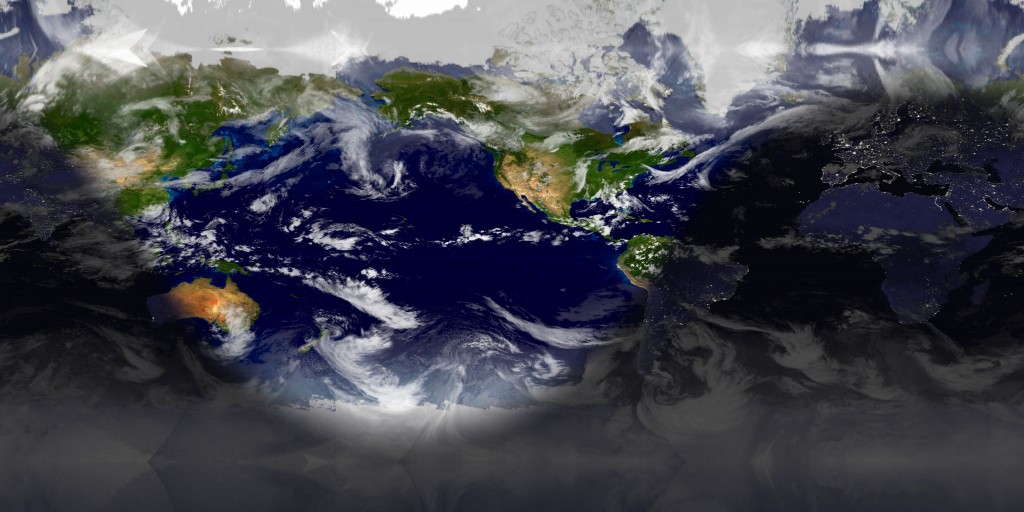
In searching for a new source I discovered the RealEarth project by the Space Science and Engineering Center (SSEC) at the University of Wisconsin-Madison. It is fantastic! This project provides for a nice well defined API to access image tiles of the earth, including cloud maps updated hourly. These image tiles are already in equirectangular projection, so their is no need to align and map them onto a sphere.
Once you download all of the image tiles and stitch them together the resulting image is higher resolution, with no discernible artifacts, and updated 3x more frequently than using the Dundee images the CreateCloudMap.
Using the highest resolution imagery, it does require downloading 512 image tiles. However, as I said, their API is fantastic and I was able to throw together a very simple python script that automates the downloading and stitching. The script outputs a single 8192×4096 cloud map. Here is a sample:
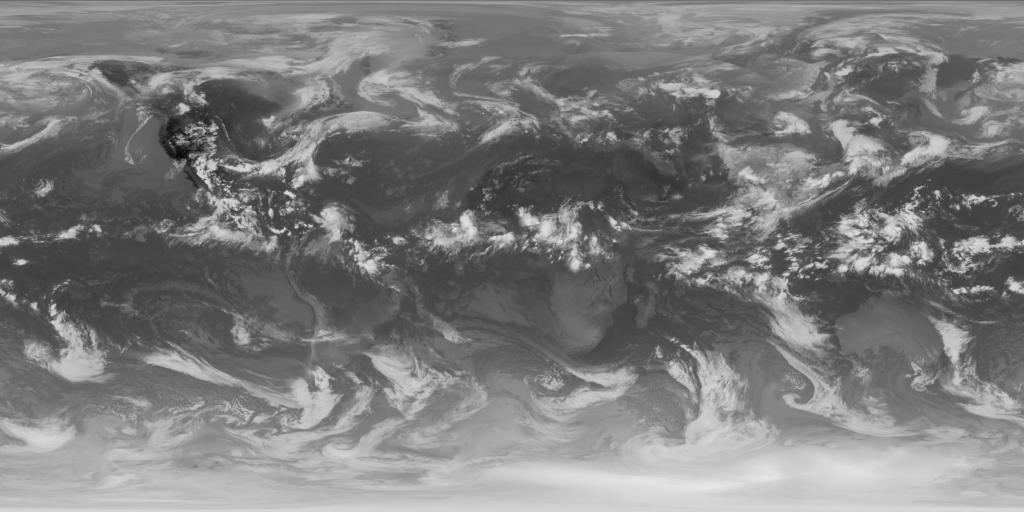
As you can see, this has much fewer stitching artifacts. It also relies on more satellites to get even better detail. The resulting World Map is the first image in this article.
Getting the full size image does require signing up for an API key if you want to download the image once per hour. Otherwise you will exceed the non-API data cap. If you are satisfied with a 4096×2048 image, you can download this once per hour without exceeding the cap for non-API users.
The python script for generating hourly cloud maps for xplanet is here. It is open source, so feel free to contribute.
A Note About a Paid Source for Cloudmaps
I am aware that xPlanet redirects its users to a paid source for obtaining cloud maps. I won’t link to the service here because I find them to be unethical. I understand that hosting and bandwidth cost money, but this service charges $100 per year for access to the same free cloud maps you can obtain yourself.
The resolution they offer is the same, and the frequency is the same. They are taking a free product, hosting it on their web server and charging you $100 for it. This is unjustifiable robbery. I also find it a bit icky that an open source project is redirecting its users to a paid resource that is so patently a money grab.
Thank You Jmozmoz for Cloudmap
The Create Cloud Map Library by @jmozmoz was awesome. You can read more about how it worked here. Sadly with the end of Dundee and RealEarth providing an already projected image, there is no longer a need for the library. It was however a great tool for many years. I learned a lot about how coordinate systems work while tinkering with it.
Thank you.
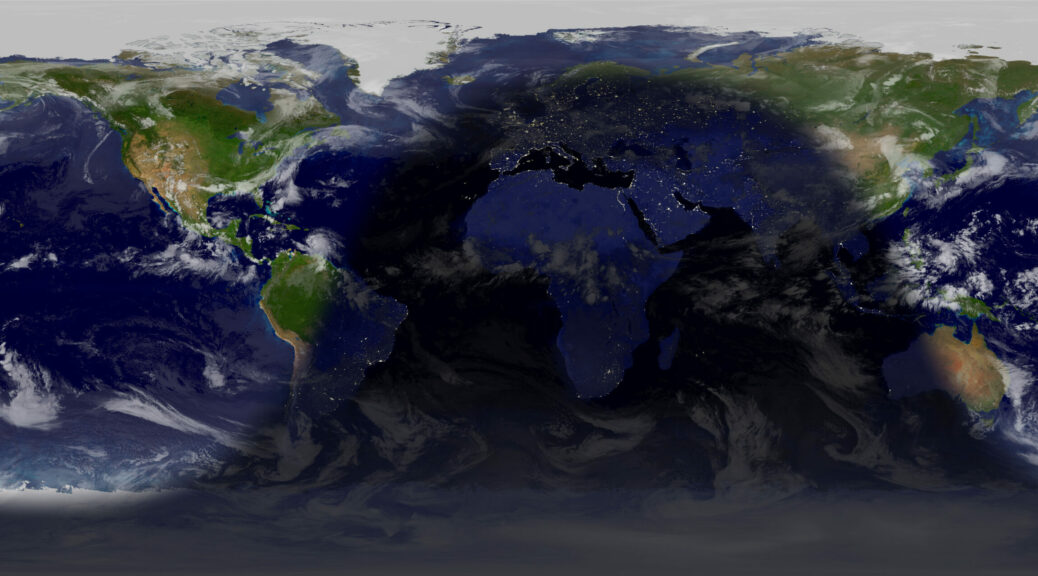
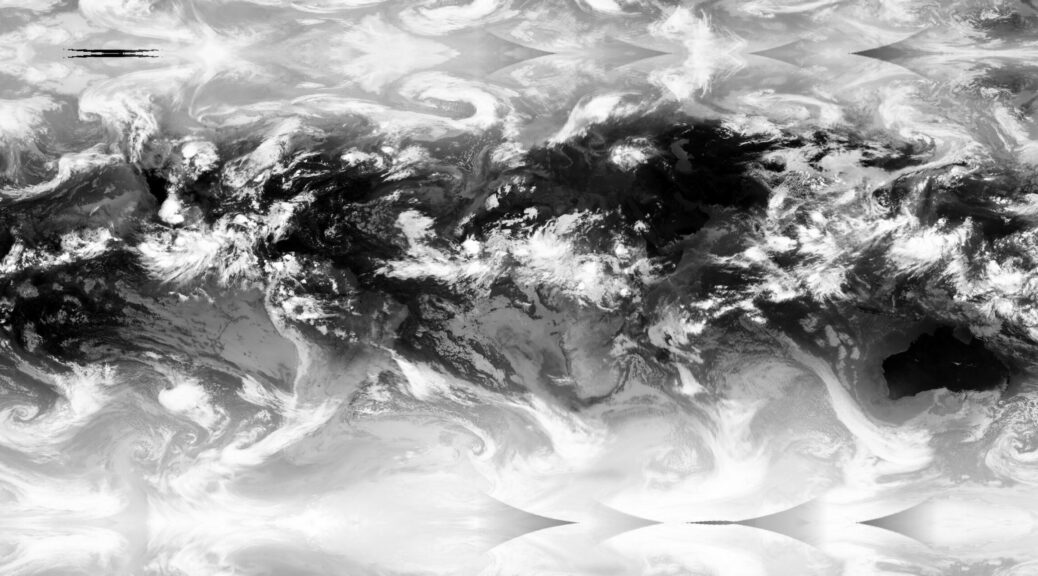

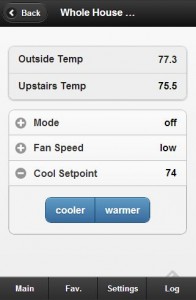 The main feature of MisterHouse that sets it apart from other home automation systems is the ability to customize practically every aspect of the system. The following example is a perfect demonstration of this.
The main feature of MisterHouse that sets it apart from other home automation systems is the ability to customize practically every aspect of the system. The following example is a perfect demonstration of this.